ADSL Setup (ASUS RT-AC5300 Router)
Back To Online Support
 Asus RT-AC5300 Router
Asus RT-AC5300 Router
How to setup a ASUS RT-AC5300 Router
This guide will show you how to setup your ASUS RT-AC5300 Router. The basic setup is the same for most ADSL Routers, however may vary slightly for each model.
Step 1:
Obtain your Default Gateway (for more information, see How to obtain your Default Gateway)
Step 2:
Open your Internet Browser, such as Internet Explorer, Google Chrome, etc.
Step 3:
Enter your Default Gateway in the search bar of your Internet Browser as seen below and press Enter.

Step 4:
This will then display a Pop-Up Window to enter your Router Username and Password (see below image). The default factory settings for the username and password should both be “admin”. Enter the username and password and click Sign In.
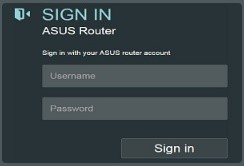
Step 5:
The below screen should be displayed. Click Quick Internet Setup.
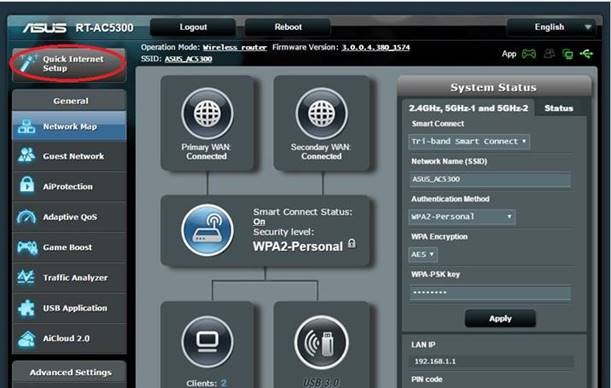
Step 6:
Select the Manual Setting option as shown below.
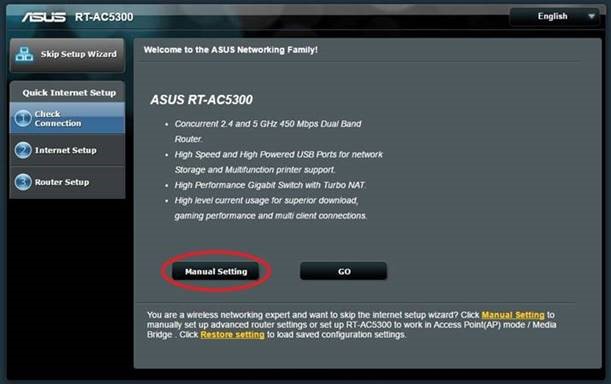
Step 7:
As shown in the below screenshot, please change the Router Login Name and Password and click Next.
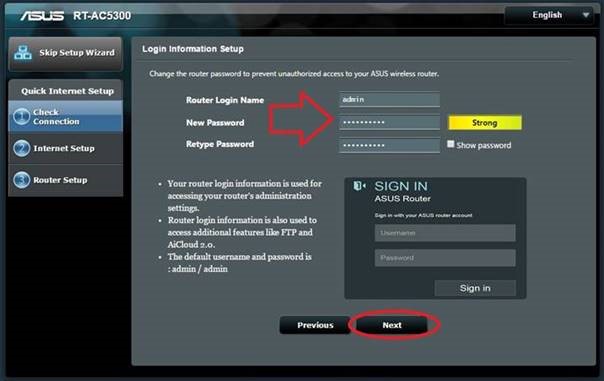
Step 8:
As shown in the below screenshot, please select Wireless Router Mode (Default) and click Next.
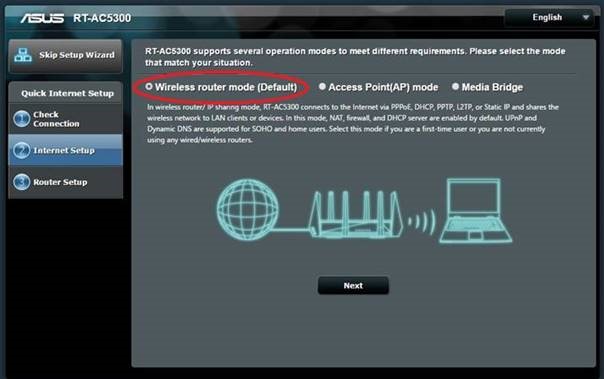
Step 9:
Choose the below option and click Next.
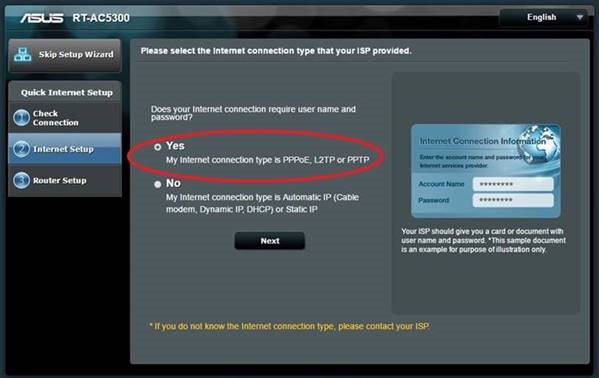
Step 10:
Enter your Connection Details provided by your ISP in the spaces provided as seen in the image below and click Next.
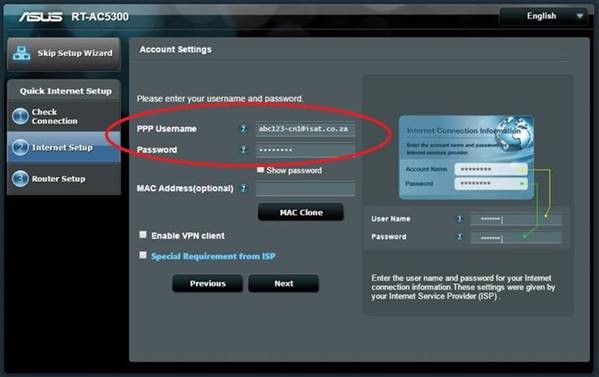
Step 11:
The next step is for your Wi-Fi settings (Wireless), as seen in the image below.
Enter your Network Name (SSID) (This is your wireless network name). E.g. MyHomeNetwork.
Enter your Network Key (This will be your WIFI password) which will be used to connect your wireless devices.
Click Apply.
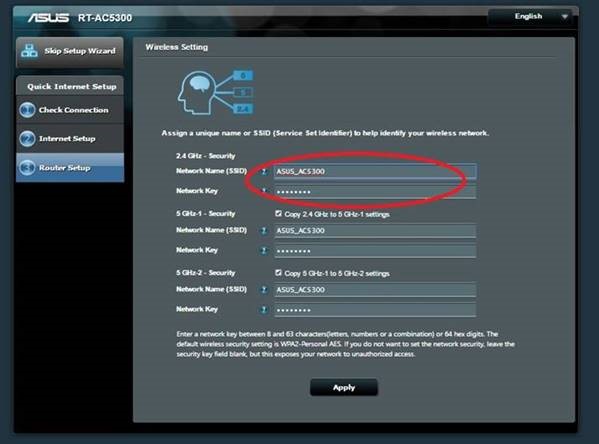
Step 12:
As shown in the below screenshot you will see a summary of the changes that were made.
Click finish to save all changes made to the router.
You should be able to connect to the Internet afterwards.
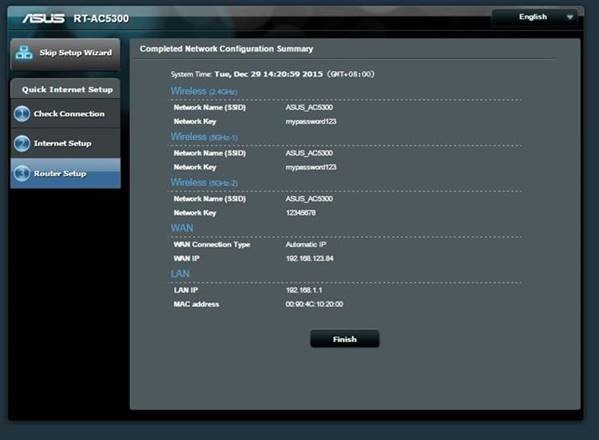
Should you need assistance setting up your ASUS RT-AC5300 Router, please feel free to call us on 010 555 0650.
Regards,
The iSAT Team
Back to top