ADSL Setup (Belkin Router)
Back To Online Support
 Belkin Router
Belkin Router
How to setup a Belkin Router
This guide will show you how to setup your Belkin Router. The basic setup is the same for most ADSL Routers, however may vary slightly for each model.
Step 1:
Obtain your Default Gateway (for more information, see How to obtain your Default Gateway)
Step 2:
Open your Internet Browser, such as Internet Explorer, Google Chrome, etc...
Step 3:
Enter your Default Gateway in the search bar of your internet Browser as seen below and press Enter.
Step 4:
By default there is no password set and you just simply click submit button to log on to setup page.
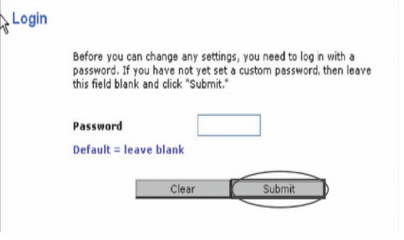
Step 5:
The status page will appear upon successful login to your Belkin Router.
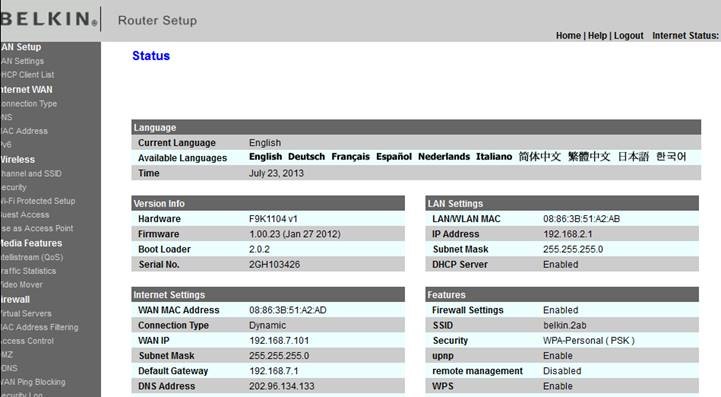
Step 6:
Click on Connection Type under Internet WAN.
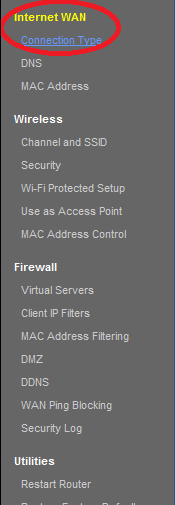
Step 7:
On the “WAN > Connection Type” page, select PPPoE and click Next
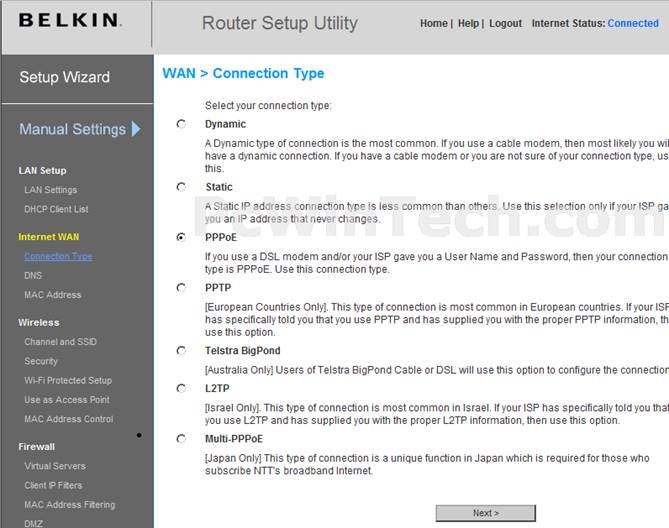
Step 8:
Enter the Username and password provided by your DSL Internet Service provider.
Service Name can be left Blank or you can name this service as iSAT.
Click Apply Changes. Now your Belkin router is configured in PPPoE for DSL broadband connections.
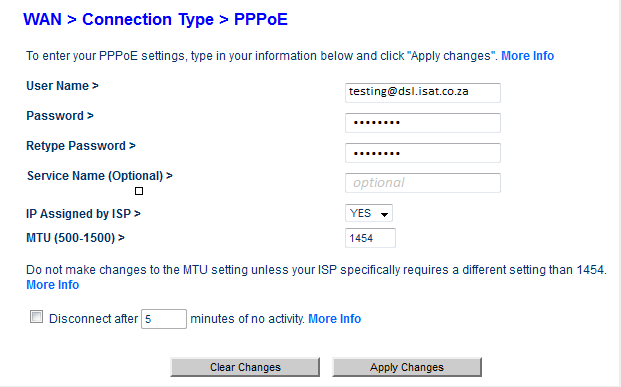
Setup Wi-Fi feature on your Belkin Router
Step 9:
To enable Wi-Fi security, click on security under wireless tab and follow the instructions in the link below.
Under the wireless section, click Security as shown below:
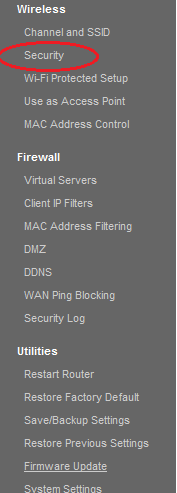
Step 10:
Security mode should be WPA/WPA2-PSK this is the most secure.
Under “password” type in security key (this would be the password you would use to connect to your Belkin router Wirelessly.
Click Apply Changes
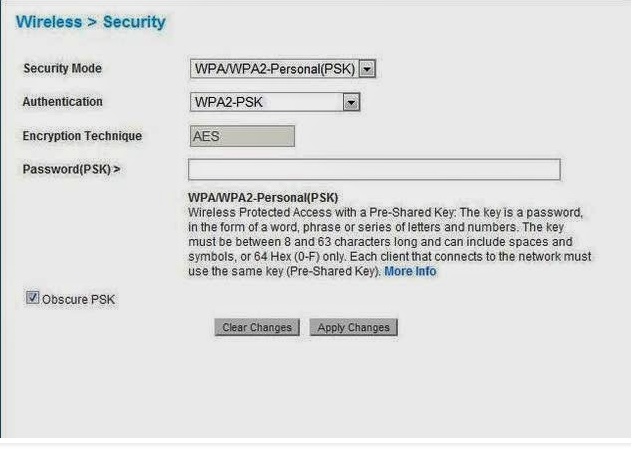
Should you need assistance setting up your Belkin Router, please feel free to call us on 010 555 0650.
Regards,
The iSAT Team
Back to top