How to modify connection details without Setup Wizard (D-Link 2750U)
Back To Online Support
 D-Link DSL-2750U Router
D-Link DSL-2750U Router
How to change the connection username and password on your D-Link 2750U Router
This guide will show you how to change your D-Link 2750U Router connection username and password without going through the Setup Wizard.
The basic setup is the same for most ADSL Routers, however may vary slightly for each model.
Step 1:
Obtain you Default Gateway (for more information, see How to obtain your Default Gateway)
Step 2:
Open your Internet Browser, such as Internet Explorer, Google Chrome, etc...
Step 3:
Enter your Default Gateway in the search bar of your internet Browser as seen below and press Enter.

Step 4:
This will then display the Login page to enter your router username and password (See below image). The default factory settings for the username and password should both be "Admin". Enter the username and password and click Login.
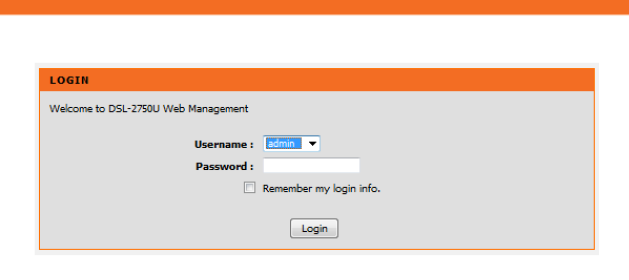
Step 5:
If your username and password details are correct, you will be taken to the “Home Screen” from where you can navigate your way around.
Click on Internet Setup
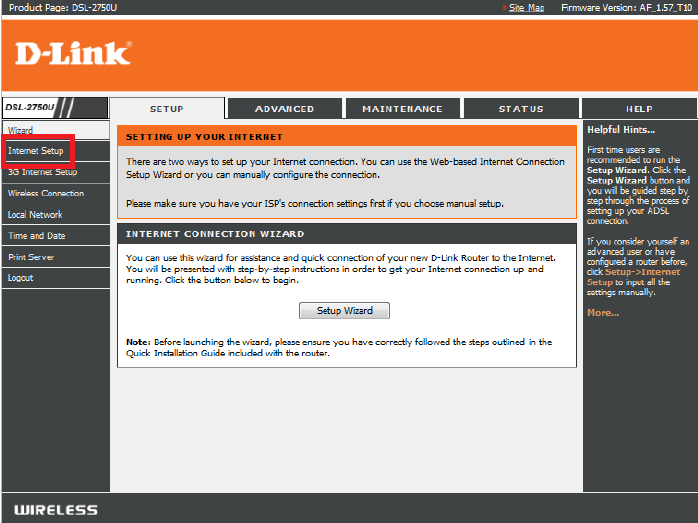
Step 6:
Tick the WAN Setup Interface and click Edit.
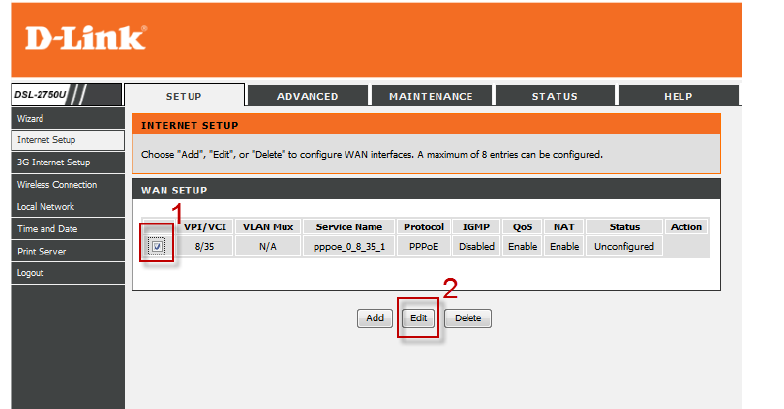
Step 7:
Scroll down to PPP USERNAME AND PASSWORD. Change your username and password and click Next when finished.
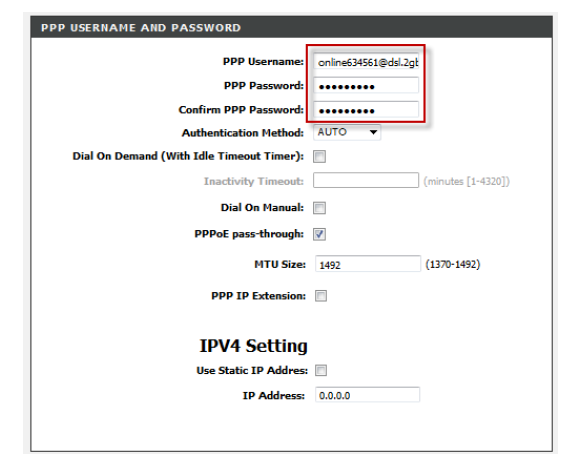
Step 8:
Click Apply to apply current settings and finish the setup of the D-Link 2750U Router. This will save your settings.
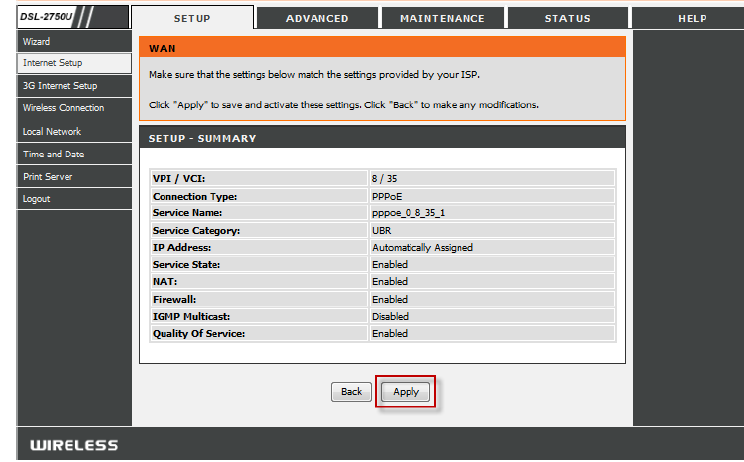
Should you need assistance setting up your D-Link 2750U Router, please feel free to call us on 010 555 0650.
Regards,
The iSAT Team
Back to top