ADSL Setup (D-Link 2750U Router)
Back To Online Support
 D-Link DSL-2750U Router
D-Link DSL-2750U Router
How to setup a D-Link 2750U Router
This guide will show you how to setup your D-Link 2750U Router. The basic setup is the same for most ADSL Routers, however may vary slightly for each model.
Step 1:
Obtain you Default Gateway (for more information, see How to obtain your Default Gateway)
Step 2:
Open your Internet Browser, such as Internet Explorer, Google Chrome, etc...
Step 3:
Enter your Default Gateway in the search bar of your internet Browser as seen below and press Enter.

Step 4:
This will then display the Login page to enter your router username and password (See below image). The default factory settings for the username and password should both be "Admin". Enter the username and password and click Login.
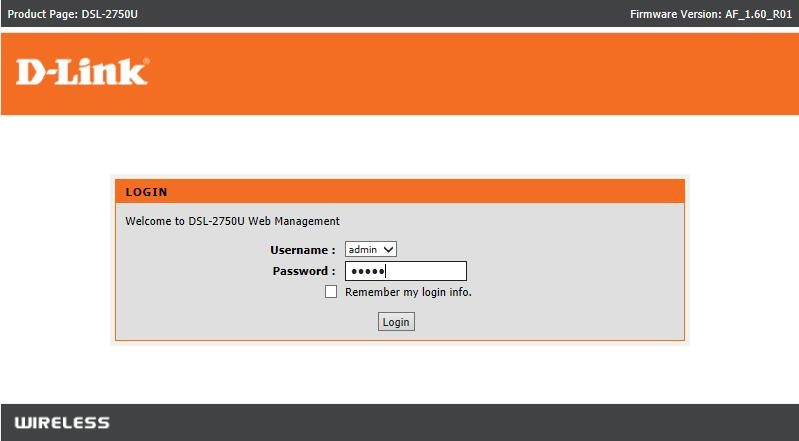
Step 5:
the below should appear. Click Setup Wizard.
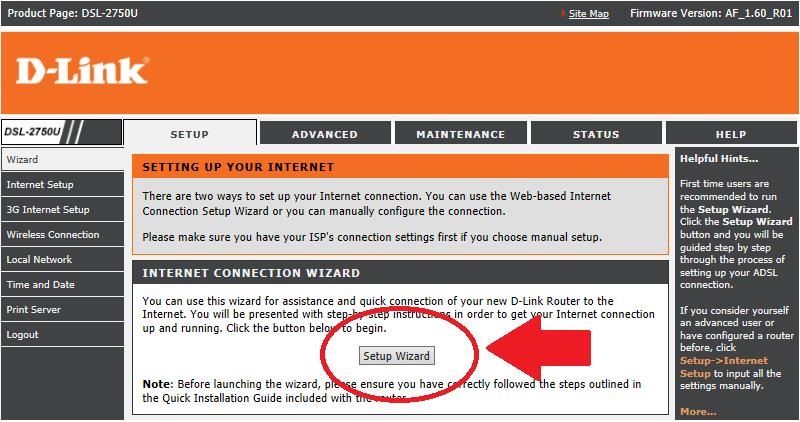
Step 6:
There are five steps to configure the device. Click Next to continue
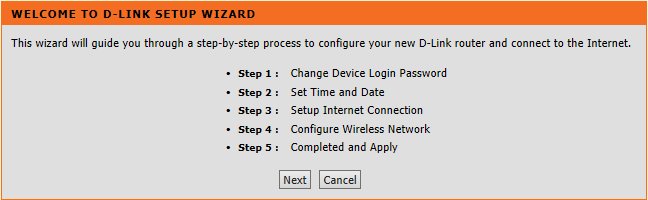
Step 7:
You can click Skip to ignore the setup and keep the default password for the router Login. Or you can enter the current (default) password and the new password you wish to have for the router Login. If you do choose to setup a new Login password, remember to keep it in a safe place and make it something that you will remember.
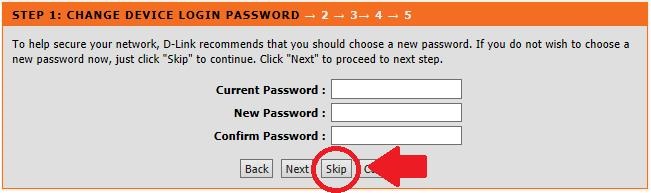
Step 8:
Set time and date accordingly and click Next.
Step 9:
Configure the settings as shown below or as provided by your Internet Service Provider (ISP). The bottom section, you will need your connection details (username and password). This information you will get from you ISP. Enter your Connection Details in the spaces provided as highlighted in below image and click Next.
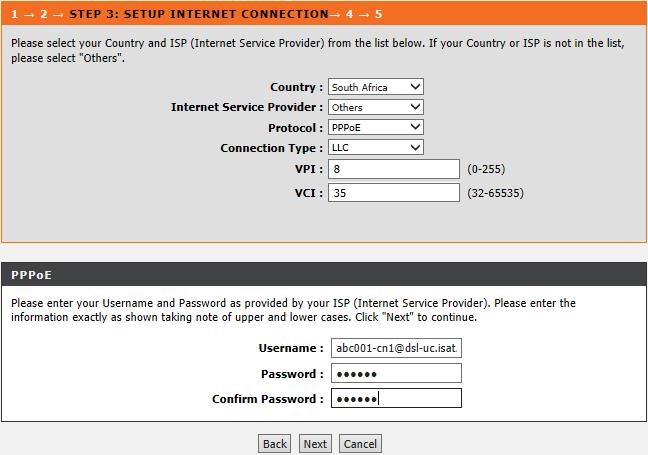
Step 10:
The next step is for your Wi-Fi settings (wireless) as seen in image below
If you do not want to use the wireless feature on your router, uncheck the Enable Your Wireless Network checkbox and click Next.
Else if you want to use the wireless feature, ensure that the Enable Your Wireless Network checkbox is checked
Enter you Wireless Network Name (SSID). E.g. MyHomeNetwork
Ensure Visible is selected.
It is advisable to have a password on your wireless feature. Should you not want a Secure Wireless Setup, select None for the Security mode and click Next
Else, select WPA2-PSK and enter the Password (KEY) you want in the space and click Next.
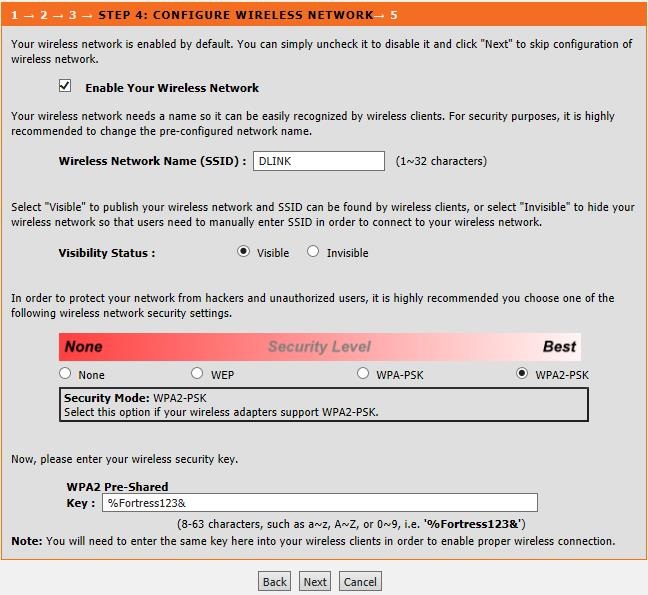
Step 11:
Click Apply to apply current settings and finish the setup of the D-Link 2750U Router. This will save your settings and restart your router. This will take around 1-2 minutes. You should be able to connect to the Internet afterwards.
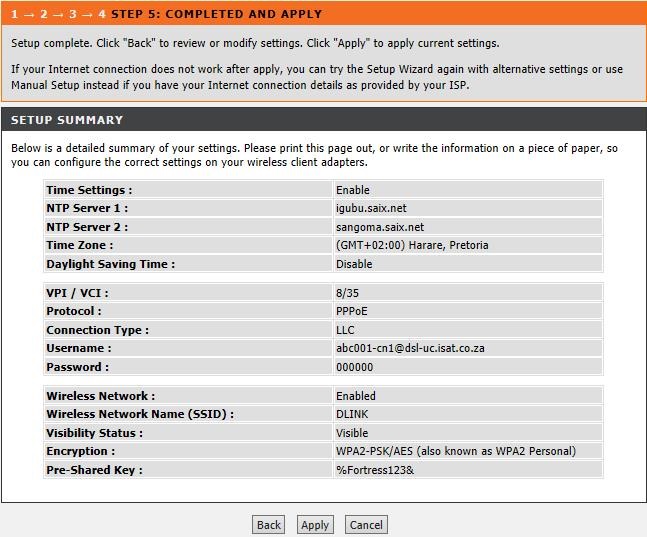
Should you need assistance setting up your D-Link 2750U Router, please feel free to call us on 010 555 0650.
Regards,
The iSAT Team
Back to top