ADSL Setup (Netgear DGN2200 Router)
Back To Online Support
 Netgear DGN2200 Router
Netgear DGN2200 Router
How to setup a Netgear DGN2200 Router
This guide will show you how to setup your Netgear DGN2200 Router. The basic setup is the same for most ADSL Routers, however may vary slightly for each model.
Step 1:
Obtain your Default Gateway (for more information, see How to obtain your default gateway)
Step 2:
Open your Internet Browser, such as Internet Explorer, Google Chrome, etc...
Step 3:
Enter your Default Gateway in the search bar of your internet browser as shown below and press enter.

Step 4:
This will then display the Login page to enter your router username and password (See below image). The default factory settings for the username and password should both be "Admin". Enter the username and password and click Log in.
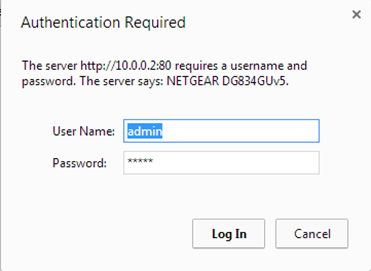
Step 5:
The below screen should be displayed. Click on Basic Settings.
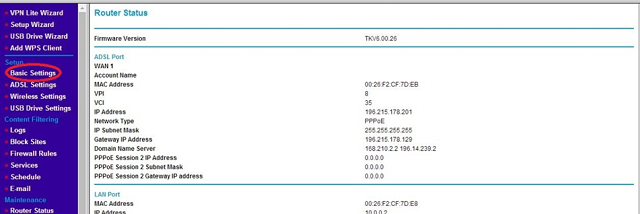
Step 6:
Configure the settings as shown or as provided by your Internet Service Provider (ISP). This you will get from your ISP. Enter your Connection Details in the spaces provided as seen in the image below and click Apply.
The VPI / VCI should be 8 / 35 and Encapsulation should be PPPoE (PPP over Ethernet
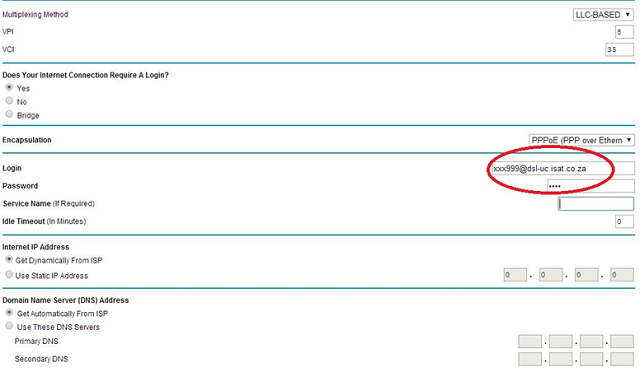
Step 7:
The next step is for your Wi-Fi settings (Wireless), click on Wireless settings as seen in the image below.
If you do not want to use the wireless feature on your router, uncheck Enable Wireless Access Point and click Apply.
If you want to use the wireless feature, ensure that Enable Wireless Access Point is checked.
Enter your Name (SSID) (This is your wireless network name). E.g. MyHomeNetwork
It is advisable to have a password on your wireless feature. Should you not want a Secure Wireless Setup, select Disable under the Security Options and click Apply.
Else, select WPA-PSK+WPA2-PSK and enter the passphrase you want in the space provided and click Apply.
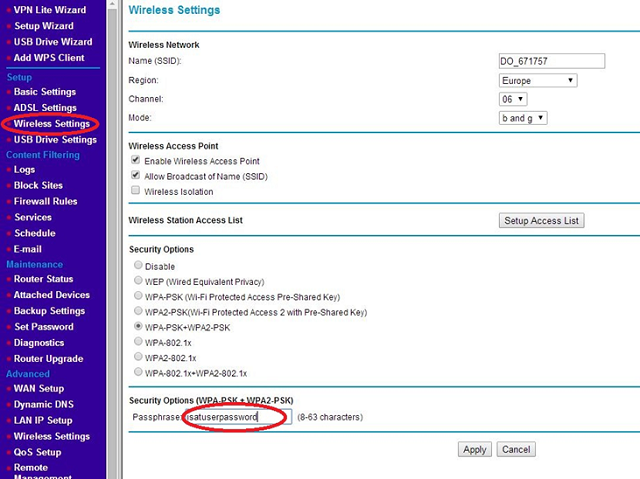
Should you need assistance setting up your Netgear DGN2200 Router, please feel free to call us on 010 555 0650.
Regards,
The iSAT Team
Back to top