Cell C LTE Manual APN Configuration
Back To Online Support
This guide will show you how to manually setup the Cell C LTE VPN on your Huawei B315 and B618.
Step 1:
Once you connect the LAN cable to the router and the other end to the computer, you should automatically be redirected to a web browser. Should automatic redirect not happen, you will need to open your default browser and enter the default IP address (192.168.8.1) in the address bar and the Huawei Configure Settings page will be displayed.
Step 2:
Click on Connection Settings and enter the default username ’admin’ and password ‘admin’ if this has not previously been changed.
Step 3:
The Configure WLAN Settings page will now appear. Should you wish to change the SSID ( Network name) , this can be done by editing the name in the SSID free text field. Passwords can be changed by checking the Modify Password option. Click Next.
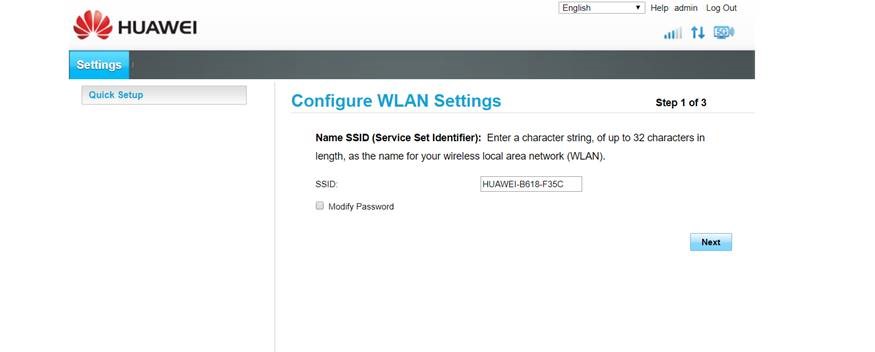
Step 4:
Choose preference and click Next
Step 5:
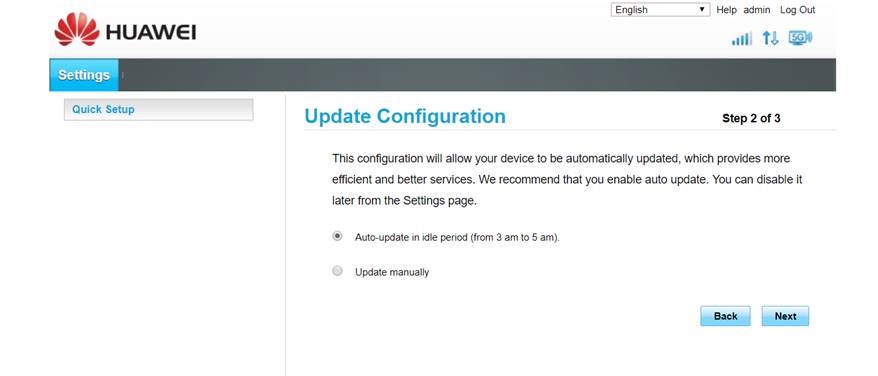
Step 6:
Update password and click Finish
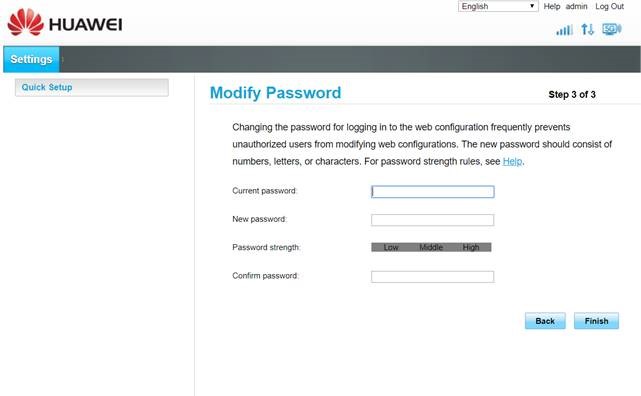
Step 7:
Click on the Settings tab or Connection Settings link
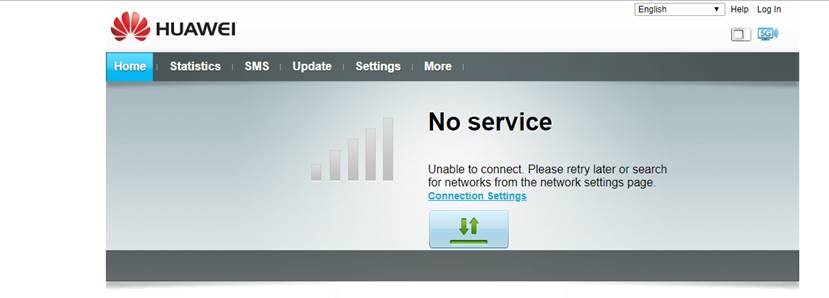
Step 8:
Click Dial up on the left hand navigation and select the sub-option Profile Management and click on “New Profile”
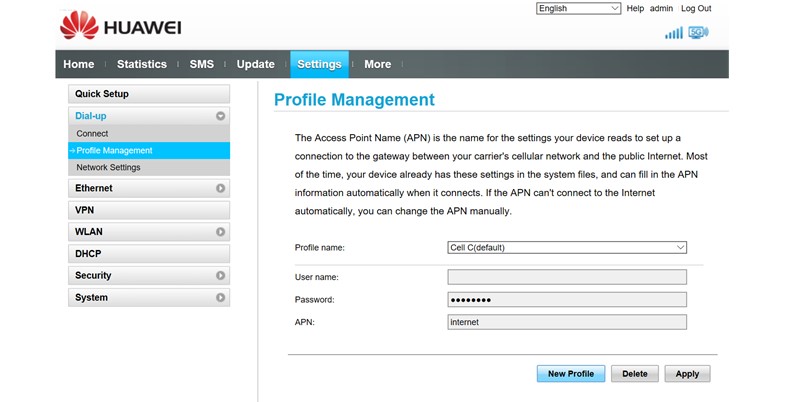
Step 9:
The New Profile window will pop up. Enter APN: lte.broadband.is and click save.
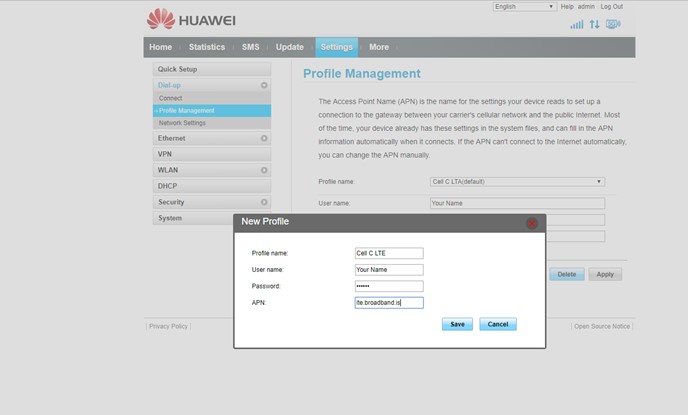
Congratulations, APN configuration setup complete!
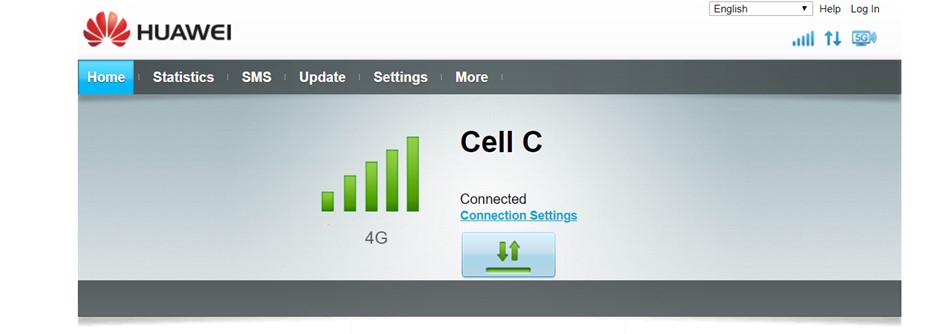
Should you need assistance with any of the above, please feel free to contact our Support Team on 010 555 0650.
Regards,
The iSAT Team
Back to top