How to check iSAT Mail via the website
Back To Online Support
This guide will show you how to access your iSAT emails online.
Step 1:
Browse to www.isat.co.za
Step 2:
Once the iSAT website has loaded, select Check Mail under the My iSAT menu which you'll find on the top right of the iSAT website. See below.
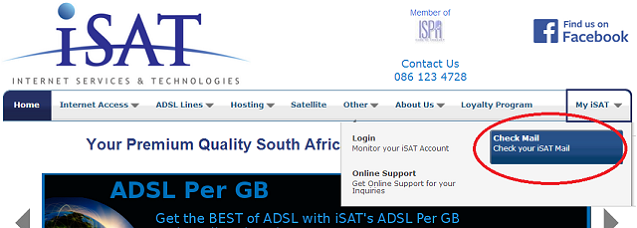
Step 3:
The Mail Login screen will show. Here you need your iSAT mailbox details. Enter your mailbox details and click Login. See example below.
Should you be unsure of your mailbox details, contact our Support Team on 010 555 0650 or email them at support@isat.co.za
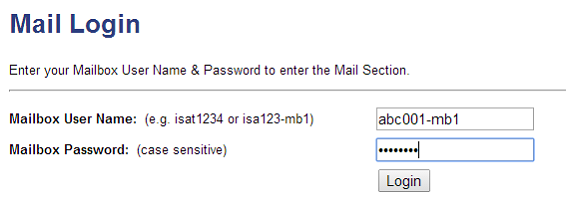
Step 4:
Your mailbox on the server will now load
Please note: If your mail has already been downloaded via your regular mail program and you do not have "Leave a copy of messages on the server" set up, there may not be any mail displayed.
Step 5:
From here you can check your mails, compose mails, reply to mails and delete mails.
If this is your first time using the Check Mail you will need to setup the display name of your email, else when you send a mail, your display name will show as your mailbox username.
Click on Options as shown below.

Step 6:
Click on Accounts Settings on the left menu.
Step 7:
Under Account Settings under Default Address, select the Default Alias you wish to send from and enter the Display Name you want your email to show as when sending mail from the iSAT website.
Select your email address from the drop down box. As shown below.

Step 8:
Click on Save at the bottom of the page.
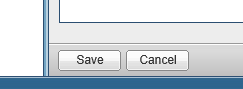
Step 9:
Click on Email tab.
This is where you will see your mailbox setup.
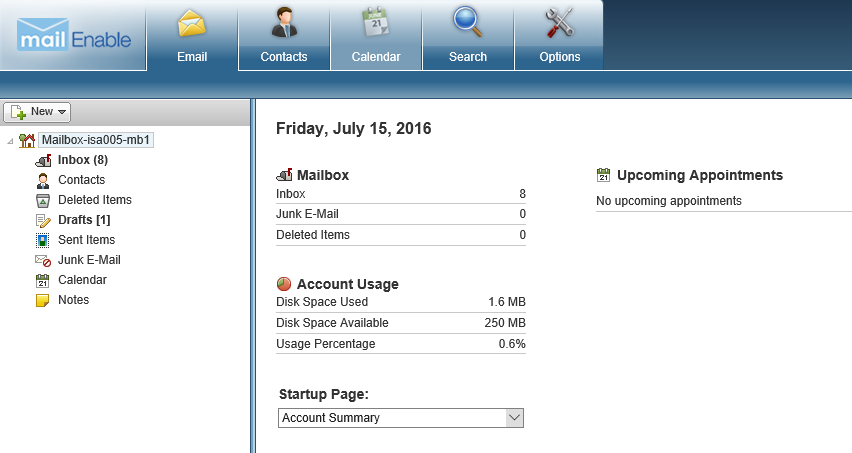
Step 10:
Click New to compose a New Email, add a Contact, an Appointment or Note as shown below:
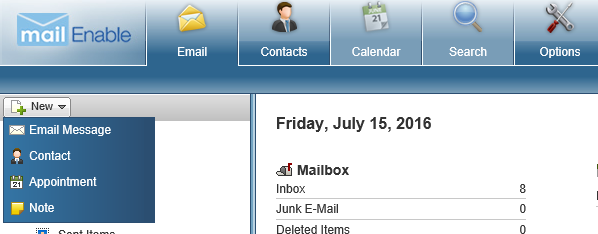
Step 11:
Once you are done, in order to logout, next to your mailbox name to the far right of your screen and click logout as shown below.
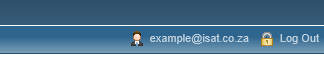
Should you need assistance with any of the above, please feel free to contact our Support Team on 010 555 0650.
Regards,
The iSAT Team
Back to top