Fix Broken .EXE file association in Windows 10/8/7
Back To Online Support
This guide will show you how to fix EXE file association in Windows 10/8/7.
Broken file associations, are typically caused due to a corrupted Registry. The reason for a corrupted registry could possibly be malware or a bad software.
As a result of the corruption, your Windows Operating System will be unable to open some files or a particular file type.
In the below example, all .exe files were affected and only opened with windows media center.
Because these errors can stop you running tools such as Regedit, Task Manager, Browsers, Antivirus programs and even the Command Prompt as they’re all executable .EXE files, fixing the issue is not as easy as it might seem.
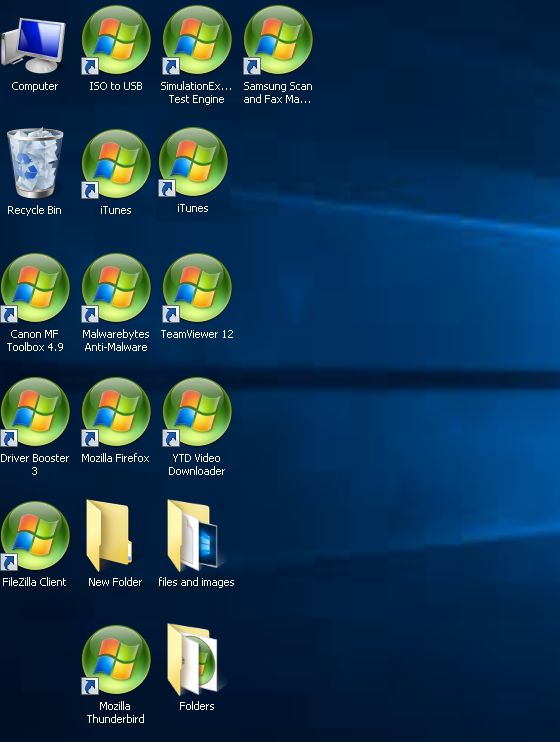
In the above case, when running an .EXE file the Window Media Center will open.
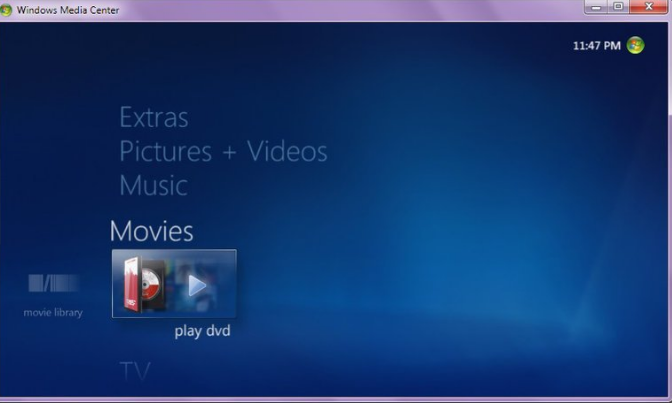
In other cases, this can lead to your Windows being unable to open a particular file type.
When file associations for executable, batch or COM files are changed it could cause your executables to not start.
An example of this is when you try to run an .exe file, the programs won’t start, or the “Open with” box might appear, or Windows will say that it cannot open this file and ask what you would like to use to open the program, or it may start a different program.
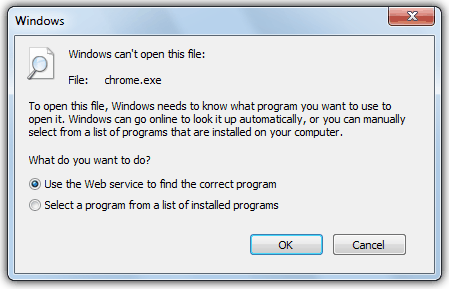

Since you won’t be able to open any executable files, you should download and apply the following registry fixes.
You will need to download this file to another device and copy it to the problematic computer.
For fixing the .exe file extension download this Click here.
Step 1:
Unzip the file and extract the .REG file to Desktop.
Once you unzip the file it should look something like this:
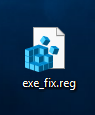
Step 2:
Right-click the REG file and choose Merge. Alternately, you can open the Registry Editor and then using the Import option from the File menu, to merge the REG file contents.
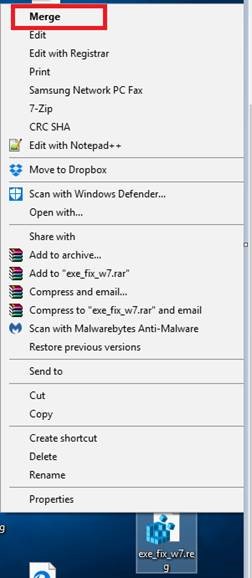
The .REG file clears the following key, which shouldn’t exist for .exe files.
[-HKEY_CURRENT_USER\Software\Microsoft\Windows\CurrentVersion\Explorer\FileExts\.exe\UserChoice]
*Note that you need to be an administrator to apply these fixes.
Once you have applied the fix, restart your computer.
The problem should now be resolved.
Regards,
The iSAT Team
Back to top