How to Setup Parental Controls (Windows 10)
Back To Online Support
Before we get started on setting up parental control, you must first set up a child account.
Step 1:
Go to the Windows 10 settings menu either by searching for it, or clicking the “cog”( ) icon in the Start menu.
) icon in the Start menu.
Step 2:
Click Accounts.
Step 3:
Click on the Family & other people tab and click the button labeled Add a family member.
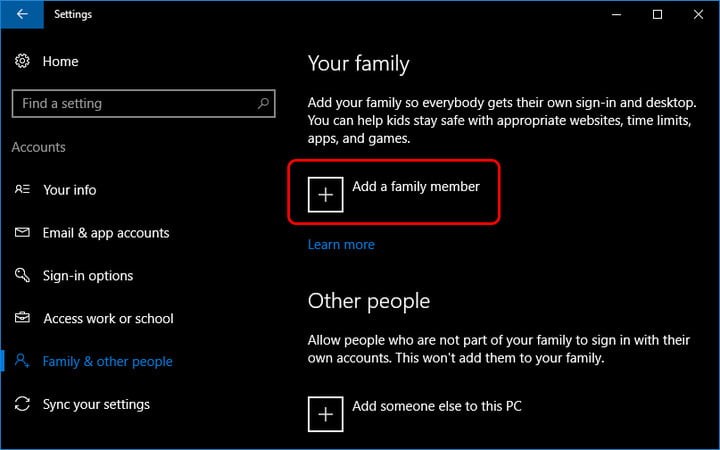
Step 4:
Click Add a child and enter the required information to set up your child's profile.
Step 5:
Go to your Microsoft account page. Select the Web browsing tab and check the box labeled Only see websites on the allowed list.
Step 6:
Here, you will see sections for Always allow these and Always block these. Enter URLs for any sites you want to block in the appropriate section, and click the Block button to the right.

Should you need assistance with any of the above, please feel free to contact our Support Team on 010 555 0650.
Regards,
The iSAT Team
Back to top