Internet Setup on Samsung Smart TV
Back To Online Support
How to internet connectivity on a Samsung smart TV.
Below are the steps you need to follow in order to setup Samsung smart TV
Automatic Wired Network Setup
Step 1:
Click on Screen Menu > Network > Network Settings
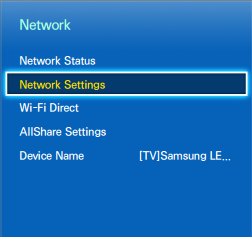
The TV's wired network connection is automatically configured when it is connected to a network that supports DHCP.
Step 2:
Set Network Type to Wired and then select Connect.
The TV attempts to connect to the network. A confirmation message is then shown once a connection is established. Select OK to proceed. If the attempt fails, try again.
Wireless Network Setup
Step 1:
Click on Screen Menu > Network > Network Settings
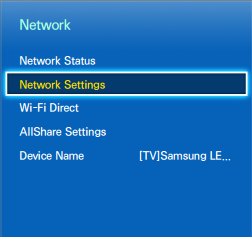
Step 2:
Connect the TV to the Internet via a wireless router.
Step 3:
Check the wireless router's SSID and security key settings before attempting to connect.
Step 4:
The security key can be found on the wireless router's configuration screen.
Step 5:
Setting Network Type to Wireless automatically displays a list of available wireless networks.
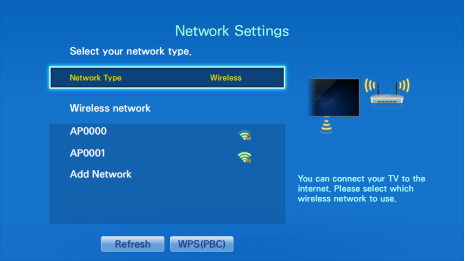
Step 6:
Select the network name (SSID) you wish to connect to. If the desired wireless router doesn't appear in the list, select refresh.
Step 7:
Enter the security key and select Done. If the selected network is not security-enabled, the TV will attempt a connection right away.
Step 8:
The TV attempts to connect to the network. A confirmation message is then shown once a connection is established. Select OK to proceed. If the attempt fails, try again or connect manually.
If you have any problems setting up your Samsung TV please feel free to call us on 010 555 0650.
Regards,
The iSAT Team
Back to top