Mailbox Setup (Apple Mail MacOS 10.12.3)
Back To Online Support
How to setup a mailbox on Apple Mail for MacOS
Below are the steps you need to follow in order to setup your mailbox
Step 1:
Open Apply Mail.

Step 2:
Click Mail in the top left corner, then select Accounts.
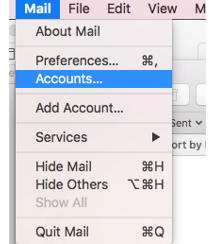
Your System Preferences window will open on the Accounts Page
Step 3:
Scroll down and click on Add Other Account.
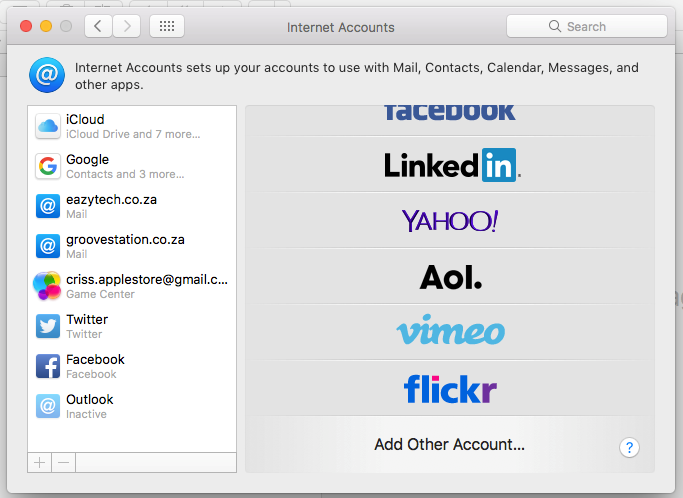
Step 4:
Click on Add Mail Account.
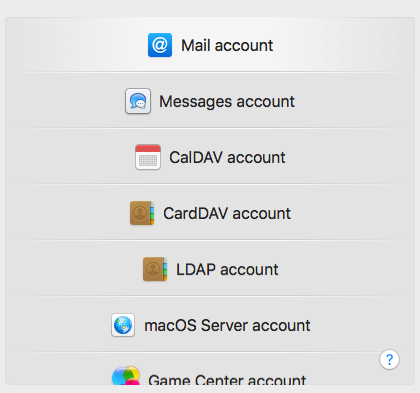
Step 5:
Enter your Name, Email Address and Password
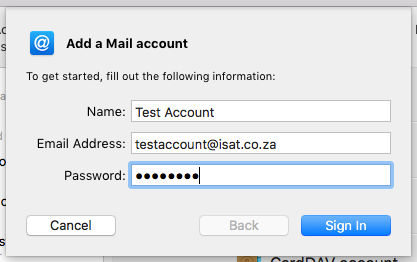
Step 6:
The next window will open up.
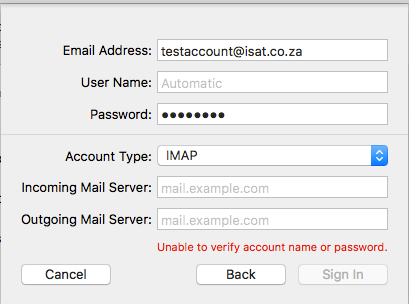
Step 7:
Enter in your Username (e.g.) isa001-mb1 and Password:
Change Account Type to POP
Incoming Mail Server: pop3.isat.co.za
Outgoing Mail Server: smtp.isat.co.za
Step 8:
Click Sign In
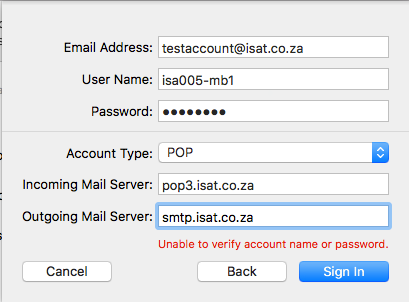
Step 9:
Then click Continue.
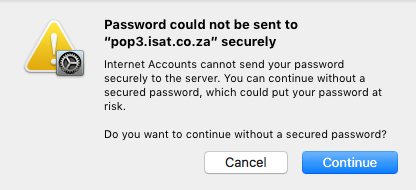
If you see the below window your account has been setup correctly.
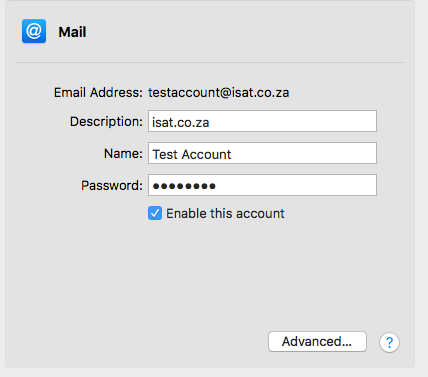
If you have any problems setting up your Mail account please feel free to call us on 010 555 0650.
Regards,
The iSAT Team
Back to top