Mailbox Setup (iPhone)
Back To Online Support
How to setup a mailbox on an iPhone.
Below are the steps you need to follow in order to setup your mailbox
Step 1:
Click on Settings.
Step 2:
Select Mail, Contacts, Calendars
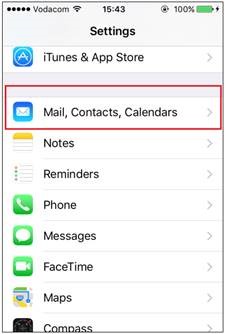
Step 3:
Click on Add Account
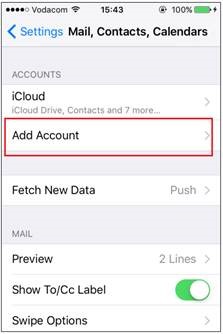
Step 4:
Select Other
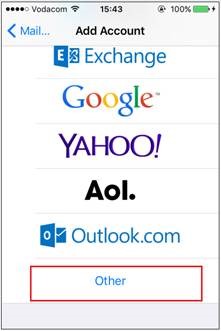
Step 5:
Select Add Mail Account
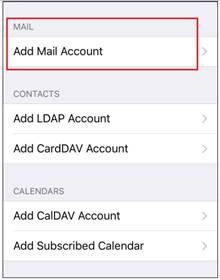
Step 6:
Enter your name, email address and mailbox password, then tap Next.
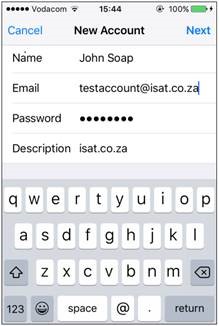
Step 7:
Tap POP3 and type in the details provided by your ISP and select Save.
Remember, your Outgoing mail server settings are dependent on the service provider you are using, i.e. MTN, CellC, Vodacom.
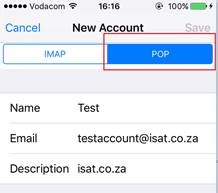
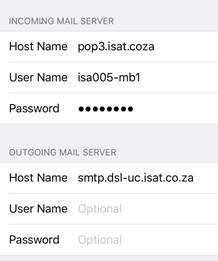
Step 8:
While your account is verifying you might be requested to set your account up without SSL. Select Yes as shown below:
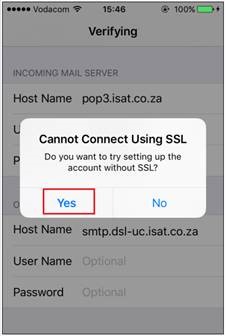
Step 9:
Once verification is complete, setup will return to the Mail, Contacts, Calenders section:
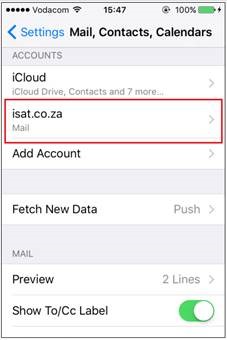
Step 10:
Your email account is now ready to be used.
Please return to the home screen of your iPhone and select the default iPhone email application (Mail).
Your emails will automatically start downloading to your iPhone.
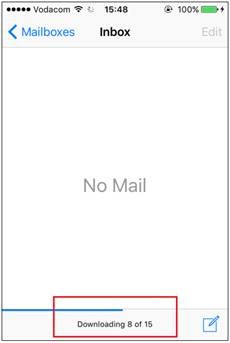
If you have any problems setting up your Mail account please feel free to call us on 010 555 0650.
Regards,
The iSAT Team
Back to top