Mailbox Setup (Windows Live)
Back To Online Support
How to setup a mailbox on Microsoft Windows Live
Below are the steps you need to follow in order to setup your mailbox on Windows Live Mail
Step 1:
Open Windows Live Mail
Step 2:
Click on Add an e-mail account as highlighted below.
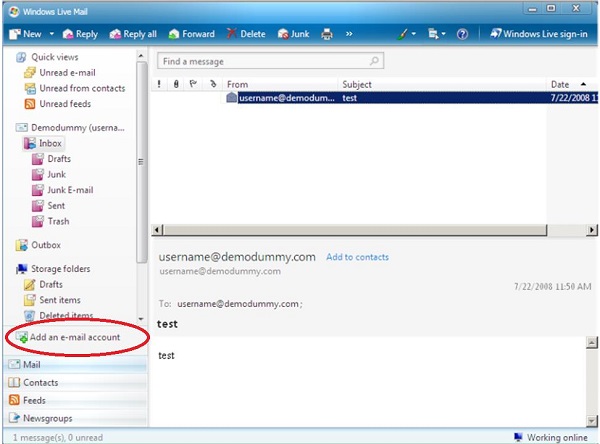
Step 3
Fill in your mailbox details in the space provided as shown below and ensure that Remember password is checked
and that Manually configure server settings for
e-mail account is also checked, then click Next.
Your name is the name you wish to be displayed when you send an email. Your email address and password are provided by your Internet Service Provider
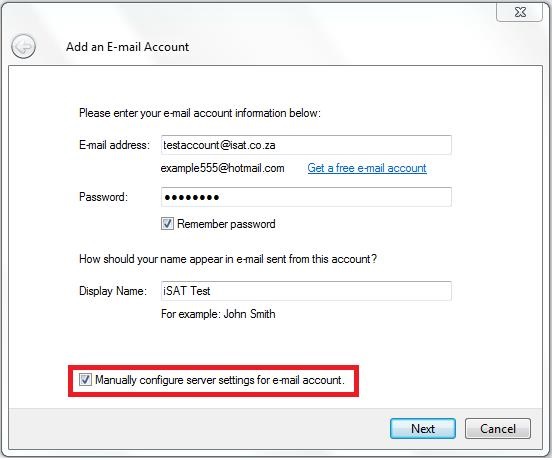
Step 4:
Fill in the rest of your mailbox details, which are provided by your Internet Service Provider. See example below.
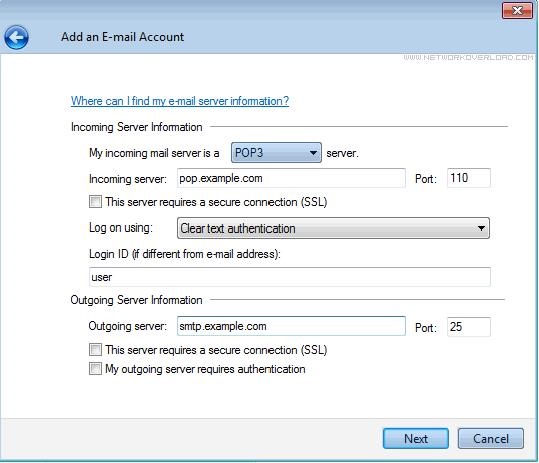
Step 5:
Click Next to finish adding your e-mail account
Step 6:
Leave a copy on the Server is automatically selected when you add an e-mail account to Windows Live. To change these settings, right click on your e-mail account
and click Properties on the menu option as seen below.
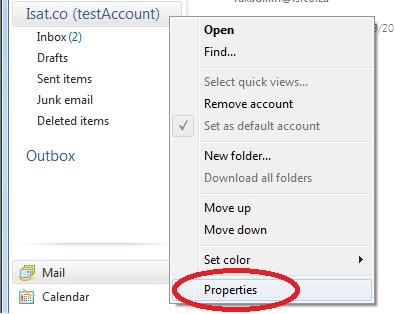
Step 7:
the E-mail Properties window appears. Choose the Advanced tab.
Step 8:
Under the header Delivery on the Advanced Tab, you have a few options here, depending on your needs.
- Recommended setup: Make sure that Leave a copy of messages on the server. is checked. Then change the number of days you want to leave the messages on our servers.
- Multiple Devices: Make sure that Leave a copy of messages on the server is checked. You can either set the number of days you want to leave on our servers or alternatively,
uncheck the Remove from server after X days checkbox completely.
- if you check Remove from server when deleted from 'Deleted Items', then messages will be deleted when you delete them in Windows Live. this may be useful if you're trying to keep your Webmail box (sort-of)
in sync with Windows Live without using IMAP, but you shouldn't choose it if you're leaving messages on our servers to be backed up.
Please Note: If you leave messages on the server forever, it can eventually slow down your mail connections and use up
your disk space allowance. So we recommend choosing a number of days that's long enough for you to be able to read the messages in your other mail program (or Webmail). In terms of performance, even using
a large number such as 365 days is better than not checking this box.
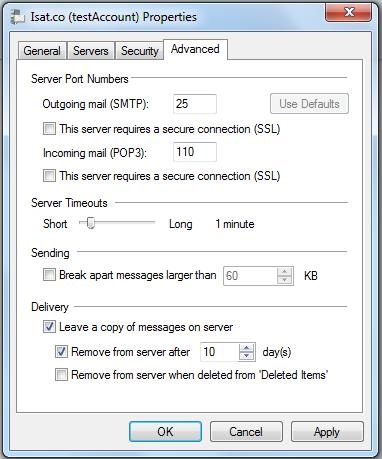
If you have any problems setting up your Mail account please feel free to call us on 010 555 0650.
Regards,
The iSAT Team
Back to top