Finding your default gateway address in Mac OS
Back To Online Support
If you’re not sure or don’t know the default gateway address for your modem, you can double check the default gateway in your Mac settings by following the steps provided below.
Step 1:
On your desktop, click the Apple icon in the top left-hand corner of your screen and select System Preferences from the drop-down menu as shown below:
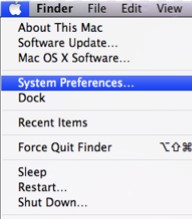
Step 2:
Select Network in the System Preferences.
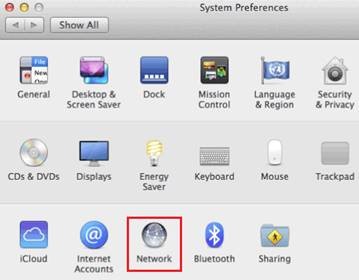
Step 3:
Select your Connected internet connection from the left-hand column. This may be the Ethernet section if you're connected via Ethernet cable, or the Wi-Fi section if you're connected via WiFi.
Step 4:
Wi-Fi: Click Advanced in the bottom right-hand corner of the window, and then select the TCP/IP tab. You'll find the default gateway address listed next to Router.
Ethernet: You’ll find your modem’s default gateway address next to Router as shown below:
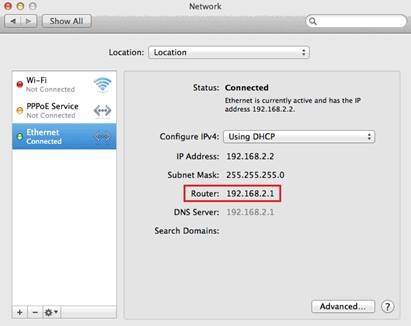
Should you need assistance obtaining your Default Gateway, please feel free to call us on 010 555 0650.
Regards,
The iSAT Team
Back to top