How to Remove Malware from your Computer
Back To Online Support
This article would be useful if:
- You suspect that your computer is infected
- Your search engine pages are being redirected
- When browsing, you get loads of pop ups and adverts
- Your data being used up unknowingly
Checking your computer for virus's or malware
The first thing you should do is download a malware removal program such as Malwarebytes Anti-Malware that can be downloaded by clicking here
Follow the installation procedure, tick the box to “create a shortcut on the desktop”.
Once the application is installed, click on the executable file (.exe) on the desktop to start the program.
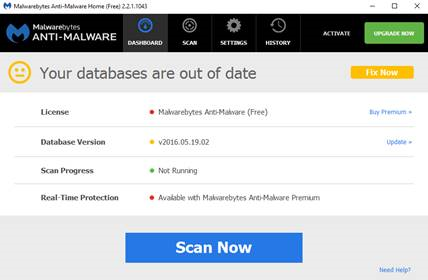
Once the application is open, click on SCAN next to DASHBOARD on the top menu in the application.
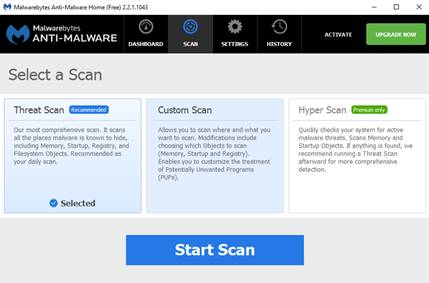
Select Threat Scan and then Start Scan.
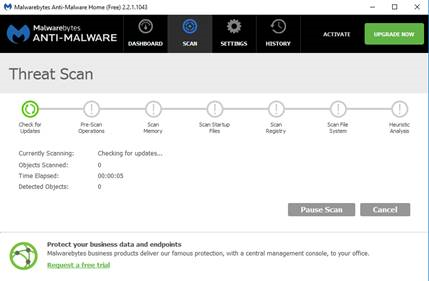
The Malware scan will begin with an update check and scan various components within your system.
Once the scan has been completed, you will now be presented with a “Potential Threats Detected!” screen displaying the Malware that has been detected.
To remove these threats click on “Quarantine All” and then click on the button “Apply Actions”.
This will remove the malware from your system.
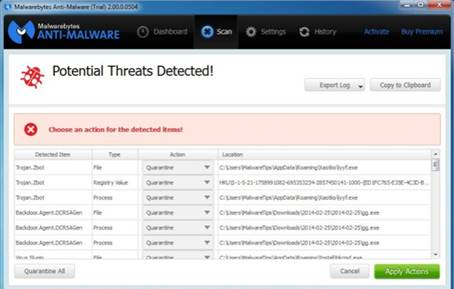
Please note: Malwarebytes Anti-Malware may prompt a system restart after the threats have been removed.
Please save any open work and allow the restart to be performed.
Your computer should now be malware free.
Should you need assistance with the removing of malware process, please feel free to contact our Support Team on 010 555 0650.
Regards,
The iSAT Team
Back to top