Trendnet TEW658BRM Router
Back To Online Support
 Trendnet TEW658BRM Router
Trendnet TEW658BRM Router
How to setup a Trendnet TEW658BRM Router
This guide will show you how to setup your Trendnet Wireless Router. The basic setup is the same for most ADSL Routers, however may vary slightly for each model.
Step 1:
Obtain your Default Gateway (for more information, see How to obtain your Default Gateway)
Step 2:
Open your Internet Browser, such as Internet Explorer, Google Chrome, etc.
Step 3:
Enter your Default Gateway in the search bar of your Internet Browser as seen below and press Enter.

Step 4:
This will then display a Pop-Up Window to enter your Router Username and Password (see below image).
The default factory settings for the username and password should both be “Admin”. Enter the username and password and click Log In.
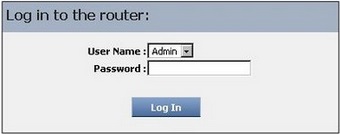
Step 5:
Select Setup Wizard and click next.
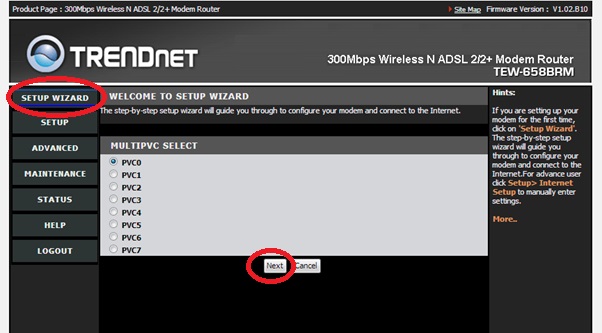
Step 6:
Select the PPPoE option and click next
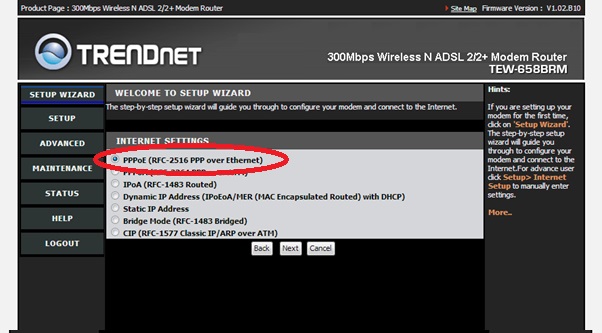
Step 7:
Select Manual Selection and click Next

Step 8:
Ensure the details on the next page are as shown in the image below and then click Next
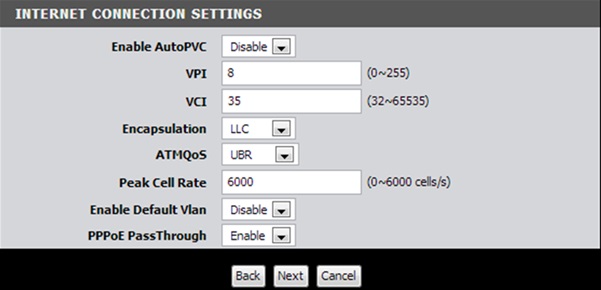
Step 9:
The next step you are going to need your connection details (username and password). This information you will get from your ISP.
Enter your Connection Details in the spaces provided as highlighted in below image and click Next (the rest of the details stay as is).
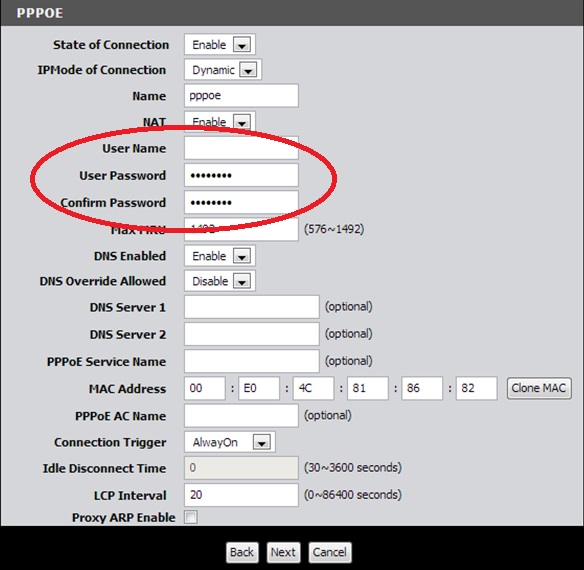
Step 10:
The next step is for your Wi-Fi settings (wireless) as seen in image below.
If you do not want to use the wireless feature on your Router, uncheck the Device Enable checkbox and click Next.
Else if you want to use the wireless feature, ensure that the Device Enable checkbox is checked.
Enter your SSID. The SSID is the name that you want your wireless network to be called and click Next.
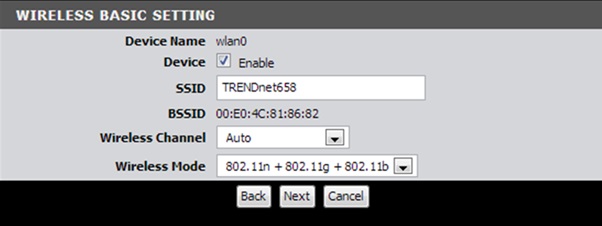
Step 11:
The following step is for your Wireless Security setting. It is advisable to have a password on your wireless feature.
Should you not want a Secure Wireless Setup, select None for the Security mode and click Next.
Else, select WPA/WPA2+TKIP/AES and enter the Password you want in the space provided as highlighted below and click Next.
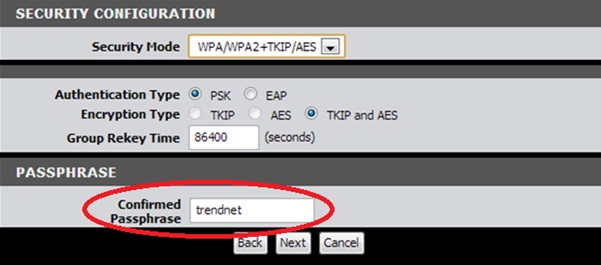
Step 12:
The following message will be displayed. Click on Ok.
This will save your settings and restart your Router. This will take around 1-2 minutes. You should be able to connect to the Internet afterwards.
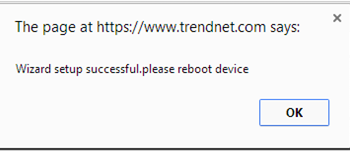
Should you need assistance setting up your Trendnet Router, please feel free to call us on 010 555 0650.
Regards,
The iSAT Team
Back to top