ADSL Setup (Edimax AR-7182Wna Router)
Back To Online Support
 Edimax AR-7182Wna Router
Edimax AR-7182Wna Router
How to setup a Edimax AR-7182Wna Router
This guide will show you how to setup your Edimax AR-7182Wna Router. The basic setup is the same for most ADSL Routers, however may vary slightly for each model.
Step 1:
Obtain your Default Gateway (for more information, Click here for Windows or Click here for Mac OS)
Step 2:
Open your Internet Browser, such as Internet Explorer, Google Chrome, etc...
Step 3:
Enter your Default Gateway in the address bar of your Internet Browser and press Enter.
Step 4:
This will then display a Pop-Up Window to enter your Router Username and Password. The default factory settings for the username is “admin” and password is “1234”.
Step 5:
When you get to this page select Quick Start and then Run Wizard
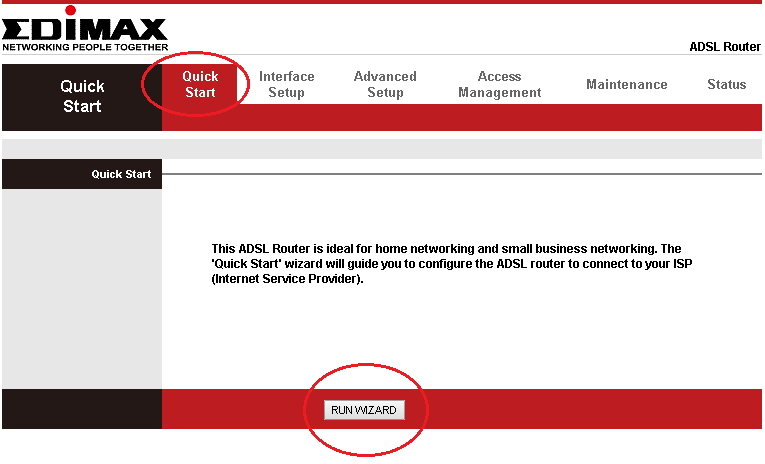
Step 6:
There are five steps to configure the device. Click Next to continue
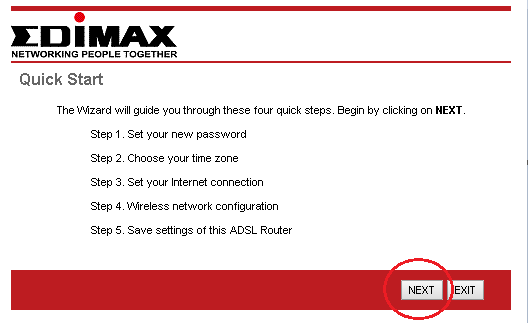
Step 7:
Here you can change the default router login Password. If you wish to keep the default login password, please retype it in the textboxes provided. If you do choose to setup a new Login password, remember to keep it in a safe place and make it something that you will remember.
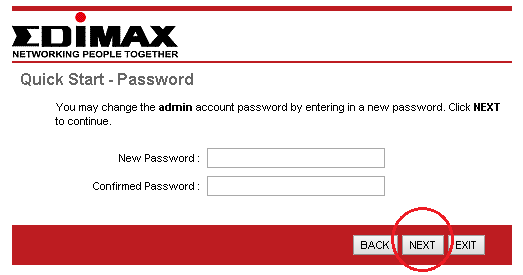
Step 8:
Set time zone accordingly and click Next.
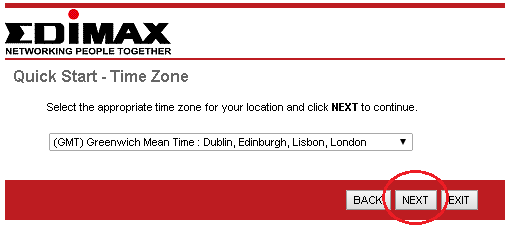
Step 9:
By Default the “Auto setup by ISP list” is checked. Please deselect this option and select the radio button next to PPPOE/PPPoA
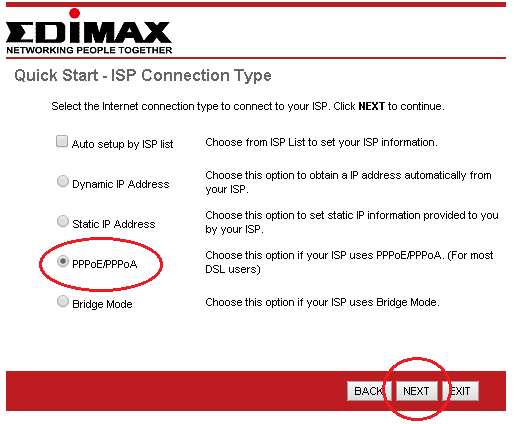
Step 10:
Configure the settings as shown below or as provided by your Internet Service Provider (ISP). You will need your connection details (username and password). This information you will get from you ISP. Enter your Connection Details in the spaces provided as highlighted in below image and click Next.
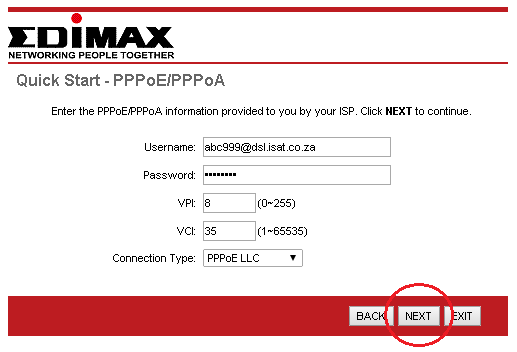
Step 11:
The next step is for your Wi-Fi settings (wireless) as seen in image below
Enter you Wireless Network Name (SSID). E.g. MyHomeNetwork
It is advisable to have a password on your wireless feature. Should you not want a Secure Wireless Setup, select Disabled under Authentication Type and click Next
Else, select Auto-WPA/WPA2 and enter the Password (Pre-Shared KEY) you want in the space and click Next.
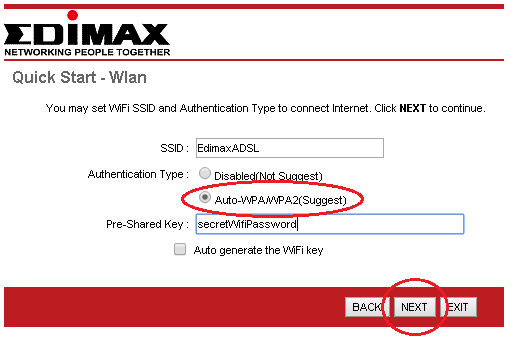
Step 12:
Click Next to apply current settings and finish the setup of the Edimax AR-7182Wna. This will save your settings.
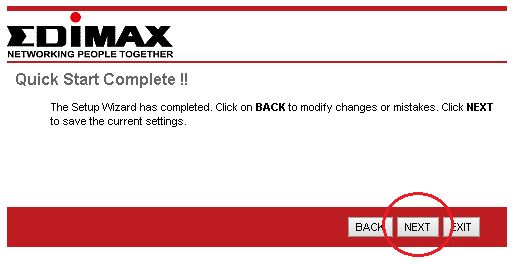
Step 13:
Click Close. Your internet should now be up and running
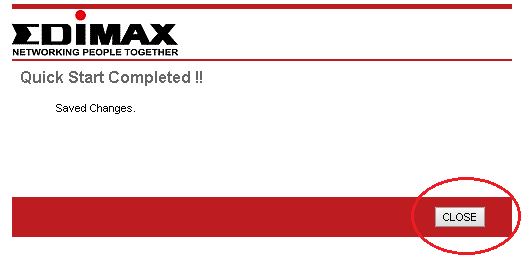
Should you need assistance setting up you Edimax AR-7182Wna Router, please feel free to call us on 010 555 0650.
Regards,
The iSAT Team
Back to top