How to resolve email over quota warnings
Back To Online Support
This guide will show you how to free up space on your iSAT mailbox.
When the mail server sends an "Over Quota" warning message it means your mailbox has or will soon exceed its default email account space limitation.
The first notice is issued when an account reaches 90% of space that is allocated to this mailbox. e.g.
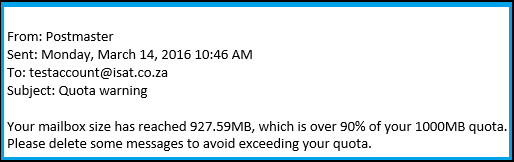
If the issue is not addressed and 100% is reached, this could cause mail sending issues and new mail addressed to you will be returned to the sender. E.g
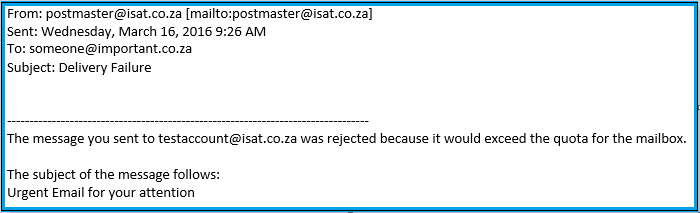
Although the best way to avoid getting close to the quota is to be monitor your mail on a daily basis, if you get an "Over Quota" warning, follow the suggestions below.
There are a few ways this can be done;
- Set your email program to leave mail on the server for only a certain number of days
- Log in to your webmail and remove delete mail from the sent items/inbox and then remove them from the deleted items
- Or call your mail hosting provider and ask them to clear your mailbox.
Let’s walk through step one using Microsoft outlook for example purposes
1. Set your email program to leave mail on the server for only a certain number of days
Microsoft outlook 2010, 2013 and 2016
File > Account Settings > Account Settings > Select the email account your using and click change > click more settings > advanced
You should now be in the Internet Email Settings.
Under Delivery, you can specify how long new mail should remain on the server.
In the example below, any mail older than 10 days will be removed from the server and that space will be freed up.
Once you are happy with your selection, click OK then Apply.
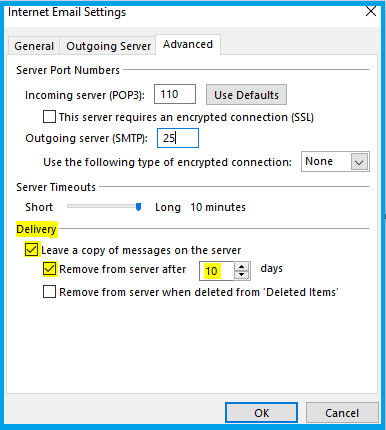
2. Log in to your webmail and delete mail from the sent items or inbox and then remove them from the deleted item:
Please Click Here for information on how to login to your iSAT Mailbox.
Once you have logged in follow the below steps to clear some space in your Mailbox:
-
If you would like to clear all the mail from the server, right click on Inbox and/or Sent Items and select Empty folder, this will bring up the Confirm Empty Folder message. Here you will be able to choose YES or NO (Please note that removing mail from here will not remove the mail from your computers email program).
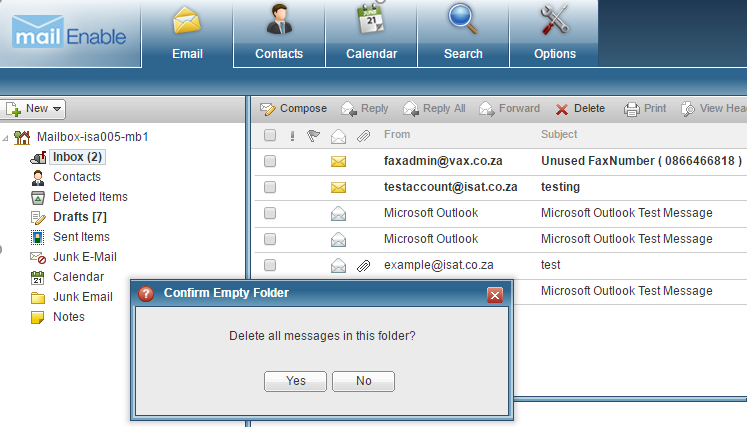
- The second step in this process would be to Remove the mail from the deleted Items so that the space is freed up on your Mailbox.
Select Deleted Items and right click on the Deleted Items folder, select Empty Folder. This will again bring up a message to confirm whether you would like to delete All the messages in this folder.
Once YES is clicked all messages will be removed from this folder and the space will be freed up.
You should now have enough space to receive new emails.
Should you need assistance with any of the above, please feel free to contact our Support Team on 010 555 0650.
Regards,
The iSAT Team
Back to top